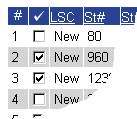
When you submit a search, TorontoMLS compares your criteria with that in each appropriate listing, then generates the Search Results list. Only those listings matching all specified search text are included in the list. TorontoMLS displays the Search Results List in a simple one line format offering essential listing information. Alternatively, you can display the list with a "thumbnail" photo for each listing by choosing this option at Customize My TMLS.
At the discretion of the MLS, TMLS limits the number of listings displayed in Search Results, in order to avoid Internet performance problems. Be specific in your search criteria to ensure that search results do not exceed the maximum.
You can create a custom report for your Search Results List or use the default report.
To revise and resubmit the search criteria without starting again from scratch, click Revise Criteria.
To start a new search, select the Search tab.
You can choose the number of displayed listings per page. (See Navigating the Search Results List, below.)
You can view, narrow, sort, or print the Search Results List.
If you use a custom report format that includes room dimensions, you can display the dimensions in feet or metres. Select your preference at the drop-down above the list. The page refreshes with the appropriate dimensions.
You can download search results, all listing data, or listing photos.
You can plot any or all listings on a street map. (See Mapping Listing Search Results.)
You can email listings directly to your clients. (See Emailing Listings.)
Save listings to My Favourites. (See Saving Listings to My Favourites.)
You can analyze statistical and grouping information about the search results. (See Statistics and Counts.)
The Search Results List may not reflect all your search criteria. Full, thumbnail, and additional report formats provide varying levels of detail. (See Viewing Listings.)
NOTE: Listings that have been edited after they are sold or leased appear with a pink highlight in the Search Results list.
You can choose the number of listings to display in search results (from the drop down list above and below the listings). The default is 25 listings per page.
TorontoMLS displays the first page of listings in the Search Results List. Click Next to display the next page, and so forth...to reveal the entire list. If the list is long and you have chosen to display "All" on one page, scroll to view the entire list.
|
Next |
View next group of listings |
|
Prev |
View previous group of listings |
|
First |
View first group of listings |
|
Last |
View last group of listings |
You can select specific listings from Search Results to display as a subset. At the Search Results List, check the box next to the sequence number for each listing you wish to include in the narrowed Search Results List. Then click Narrow Results.
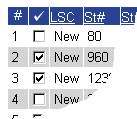
After you narrow the Search Results List, click Original Results if you want to return to the original results list.
NOTE: You can select (or de-select) a listing for the subset while viewing it. At the top of the full listing report, check the box next to the current listing's sequence number (or clear the box to de-select):
